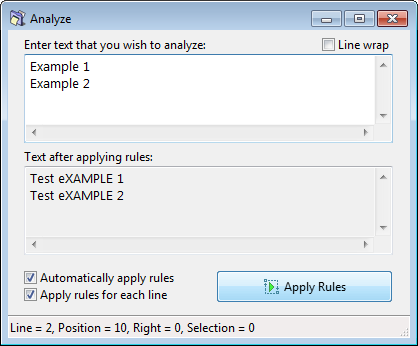Difference between revisions of "ReNamer:Analyze"
| Line 1: | Line 1: | ||
{{Up|ReNamer}} | {{Up|ReNamer}} | ||
| − | + | When you select the '''Analyze tool''' option (or press SHFT+A), ReNamer launches a window, where you can enter any arbitrary text and apply rules entered in the '''Rules''' pane. | |
| − | + | This is very useful to see the effect of the rules using dummy text (for example before using the '''Insert''' rule). | |
| + | It also allows to check the positions of any character in the text just by pointing to it with keyboard or mouse. The appropriate data is displayed in the status bar of the window. | ||
| − | Let us see an example. | + | The text may be a filename (or multiple filenames) loaded from '''Files''' pane or any text manually created by user. |
| + | |||
| + | Let us see an example. | ||
I had already added a single [[ReNamer:Rules:Insert|Insert Rule]] in the '''Rules''' pane of ReNamer. It was set to insert "''x''" (without the quotes) at the 3<sup>rd</sup> position. | I had already added a single [[ReNamer:Rules:Insert|Insert Rule]] in the '''Rules''' pane of ReNamer. It was set to insert "''x''" (without the quotes) at the 3<sup>rd</sup> position. | ||
| − | + | Now I press SHFT+A. | |
| + | |||
| + | A window pops up: | ||
[[Image:AnalyzeDialog.png|center]] | [[Image:AnalyzeDialog.png|center]] | ||
| − | In this window, I have | + | In this window, I have entered some arbitrary text to show the effect of the rule. Notice how '''x''' is added at the 3<sup>rd</sup> character in each line. |
| + | |||
| + | In our example, I have moved the cursor to the 3rd position, and the status line at the bottom of the screenshot shows this position. That reassures me that the rule ''does'' insert an '''x''' at position-3. (My renaming will happen as planned.) | ||
| − | + | Now I can close this window and go ahead and [[ReNamer:Renaming_files|rename my files]]. | |
The options in the window are as follows: | The options in the window are as follows: | ||
Revision as of 04:15, 6 September 2012
When you select the Analyze tool option (or press SHFT+A), ReNamer launches a window, where you can enter any arbitrary text and apply rules entered in the Rules pane.
This is very useful to see the effect of the rules using dummy text (for example before using the Insert rule). It also allows to check the positions of any character in the text just by pointing to it with keyboard or mouse. The appropriate data is displayed in the status bar of the window.
The text may be a filename (or multiple filenames) loaded from Files pane or any text manually created by user.
Let us see an example.
I had already added a single Insert Rule in the Rules pane of ReNamer. It was set to insert "x" (without the quotes) at the 3rd position.
Now I press SHFT+A.
A window pops up:
In this window, I have entered some arbitrary text to show the effect of the rule. Notice how x is added at the 3rd character in each line.
In our example, I have moved the cursor to the 3rd position, and the status line at the bottom of the screenshot shows this position. That reassures me that the rule does insert an x at position-3. (My renaming will happen as planned.)
Now I can close this window and go ahead and rename my files.
The options in the window are as follows: