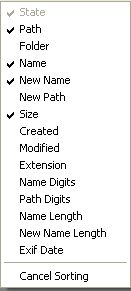Difference between revisions of "ReNamer:Files header menu"
Jump to navigation
Jump to search
(Migrated from ReNamer:Context menus) |
(Rephrased, image alignment.) |
||
| Line 1: | Line 1: | ||
{{Up|ReNamer}} | {{Up|ReNamer}} | ||
| − | + | Right-click on the Files table header to see the context menu that allows you to enable/disable available columns. | |
| − | + | [[Image:FilesPaneHeadersContextMenu.png|frame|none]] | |
| − | + | * Click on any entry to toggle that column on/off. | |
| + | * Use '''Cancel sorting''' option to turn sorting off. | ||
| − | + | If you right-click inside the Files table area, but not on the table header, then you get the [[ReNamer:Files menu|Files menu]] instead. | |
| − | |||
| − | |||
| − | If you right-click | ||
[[Category:ReNamer]] | [[Category:ReNamer]] | ||
Latest revision as of 22:04, 8 July 2019
Right-click on the Files table header to see the context menu that allows you to enable/disable available columns.
- Click on any entry to toggle that column on/off.
- Use Cancel sorting option to turn sorting off.
If you right-click inside the Files table area, but not on the table header, then you get the Files menu instead.