Difference between revisions of "ReNamer:Renaming folders"
(Link to ReNamer:Skip extension added) |
|||
| Line 2: | Line 2: | ||
By default, folders are not added to the renaming list as items, instead, their contents are added to the renaming list. To rename the folders themselves, open [[ReNamer:Filter settings|filter settings]] and enable option "'''Add folders as files'''". | By default, folders are not added to the renaming list as items, instead, their contents are added to the renaming list. To rename the folders themselves, open [[ReNamer:Filter settings|filter settings]] and enable option "'''Add folders as files'''". | ||
| + | |||
| + | Note that [[ReNamer:Skip extension|Skip extension]] option also affects folders. | ||
== Conflicting order == | == Conflicting order == | ||
| Line 19: | Line 21: | ||
In other words, while the contained folder is renamed, the contents are not. | In other words, while the contained folder is renamed, the contents are not. | ||
| + | <center> | ||
== Problem occurred == | == Problem occurred == | ||
| + | </center> | ||
{| align="center" | {| align="center" | ||
| Line 31: | Line 35: | ||
|} | |} | ||
| + | <center> | ||
== Problem solved == | == Problem solved == | ||
| + | </center> | ||
{| align="center" | {| align="center" | ||
Revision as of 11:45, 28 April 2011
ReNamer has several filter options which configure how added items (files and folders) are treated.
By default, folders are not added to the renaming list as items, instead, their contents are added to the renaming list. To rename the folders themselves, open filter settings and enable option "Add folders as files".
Note that Skip extension option also affects folders.
Conflicting order
Renaming a folder also affects all of its content. Therefore renaming of folders requires a little more care.
A problem can occur if you try to rename folders and their content in a single run. Items in the renaming list are processed from top to bottom. The order of items in this case is extremely important for successful renaming.
Important: Parent folders must always appear below their contained items. This can be easily achieved by sorting items in descending order by the Folder or Path column.
If a parent folder is renamed first, the actual path for its contents changes instantly, with its new name. However, the subfolders and files contained in that folder are still listed in ReNamer with their old path. As a result, ReNamer is unable to find those items at the specified location, and therefore it cannot rename them.
For example, assume you have a folder named "C:\Folder" and a file named "C:\Folder\File" in it. Assume also that you have listed Folder above File in ReNamer. As soon as first Folder is renamed to New_Folder, the path for File changes to C:\New_Folder\. However, the File is still listed in ReNAmer at its original location (with the C:\Folder\ path). Thus ReNamer is unable to find File.
In other words, while the contained folder is renamed, the contents are not.
Problem occurred
| Preview | Rename |
|---|---|
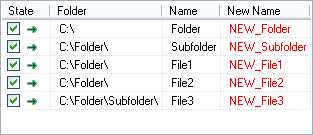
|
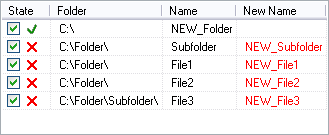
|
| Items as they appear after they were added, no sorting. | |
Problem solved
| Preview | Rename |
|---|---|
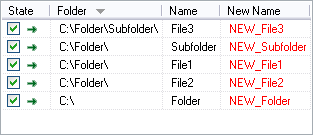
|
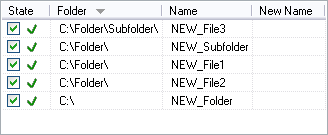
|
| Items after they were sorted in descending order by Folder column. | |