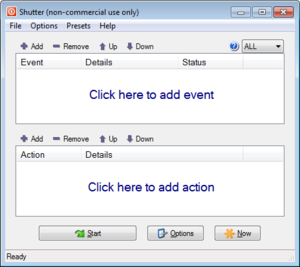Difference between revisions of "Shutter"
Jump to navigation
Jump to search
m (300px app window icon) |
m (multifunctional scheduling utility) |
||
| Line 1: | Line 1: | ||
[[Image:Shutter.png|thumb|300px]] | [[Image:Shutter.png|thumb|300px]] | ||
| − | [[Shutter]] is a powerful and flexible | + | [[Shutter]] is a powerful and flexible multifunctional scheduling utility. |
Despite its name, its use is not limited to shutting down a program or the PC: Shutter can wait for one or more events and then execute a lot of diverse actions, such as- | Despite its name, its use is not limited to shutting down a program or the PC: Shutter can wait for one or more events and then execute a lot of diverse actions, such as- | ||
Latest revision as of 14:05, 19 March 2014
Shutter is a powerful and flexible multifunctional scheduling utility.
Despite its name, its use is not limited to shutting down a program or the PC: Shutter can wait for one or more events and then execute a lot of diverse actions, such as-
- Launch specified application(s)
- Close specified application window(s)
- Kill specified application(s) even if they are running in system tray.
- Play a custom sound
- Display a message on screen
- Disconnect the dial-up modem
- Log out from Windows account,
- Lock the desktop or start a screensaver.
- Shut down the PC, reboot, hibernate, sleep, etc.
Apart from a user-friendly and easy-to-use interface, Shutter also offers the following options:
- You can create links on Desktop, to execute any of the supported actions directly from the desktop.
- You can use Shutter's Web Interface to remotely execute any action.
- You can also remotely see the run-time information about the computer: Logged In User, Up Time, List of Processes, Screenshot of a Desktop, plus Command Line Execution.