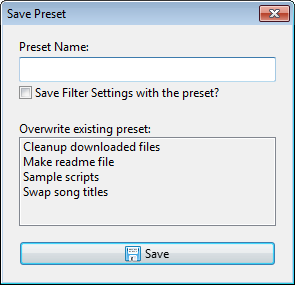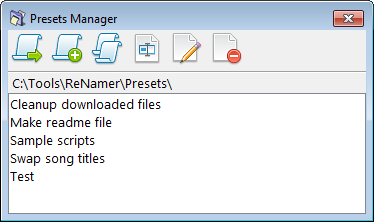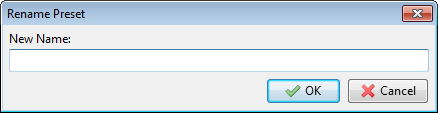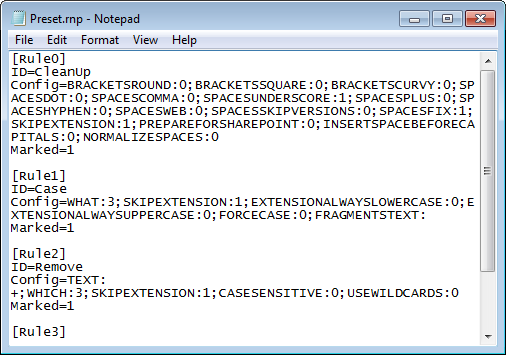ReNamer:Using presets
A "preset" is a set of rules that is saved with a user-defined name. It can optionally save the Filter setting also.
You can save frequently used sets of rules as presets, and load them instantly. This saves you a lot of time. Without the presets, you would have to compose the same set of rules each time you start the program.
ReNamer assigns a keyboard shortcut automatically to each saved preset, so that it can be loaded in the Rules pane with least effort. You can create an unlimited number of presets (but in practice, you would need about 4-5 presets)
| To do this | Do this... |
|---|---|
| Save a preset |
ReNamer automatically assigns shortcuts to the first nine of presets (as they appear in the alphabetical order). The sequence of shortcuts will be CTRL+1, CTRL+2, etc. These shortcuts cannot be edited. Note: At any point of time, you can abort the process by pressing ESC or closing the window. |
| Load an existing preset | You can load any of the presets by pressing its shortcut (CTRL+1, etc. see above). If you do not remember the shortcuts, use the Preset > Load menu to see the master list of all existing presets and select a preset from that list.The selected preset is loaded. |
| Delete an existing preset | Sometimes you may not need a preset any longer. To delete it, follow these steps: |
| Rename a preset |
To rename a preset, follow these steps:
To abort the process at any time, press ESC or close the window. |
| Edit a preset |
The preset manager can show the contents of a preset (i.e., settings of all rules and filters) as editable text. You can simply edit the rules and filters by changing the text. To edit a preset, follow these steps:
|
| Copy a preset | You may want to duplicate an existing preset and create a variation by editing it (or just take a backup of the preset before experimenting with it).
To duplicate a preset, follow these steps: |