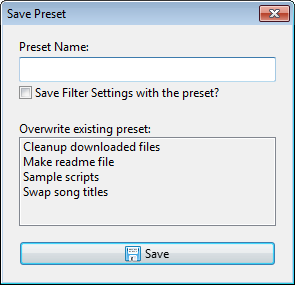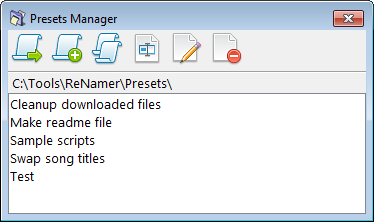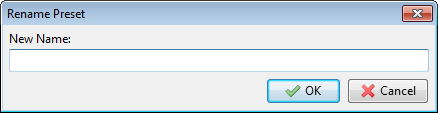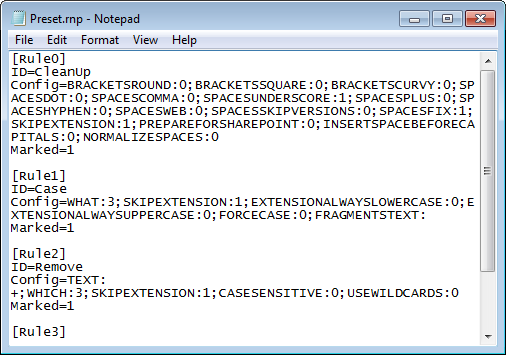ReNamer:Using presets
A "preset" is a set of rules that is saved with a user-defined name. It can optionally save the Filter setting also.
You can save frequently used sets of rules as presets, and load them instantly. This saves you a lot of time. Without the presets, you would have to compose the same set of rules each time you start the program. You can create an unlimited number of presets, but in practice, you would normally need about 4-5 presets.
Shortcuts
ReNamer automatically assigns keyboard shortcuts to presets, so that they can be loaded into the Rules pane with least effort. Shortcuts have the following form: CTRL+1, CTRL+2, etc. Unfortunately, there are only 9 shortcuts available, one for every digit from 1 to 9.
Presets are sorted in alphabetic order. You can manipulate the order of the presets by renaming them. If you want some specific preset to always appear at the top, you can insert an exclamation mark "!" (or some other symbol that is at the top of the sorting order) in front of the preset name. If you have several presets that you want to push to the top, you can prefix them with something like this: "!1", "!2", "!3", etc.
Managing Presets
Save a preset
- Create a list of rules (Managing rules).
- Set the required Filter settings (optional).
- Press CTRL+S, or use the Presets > Save As menu option.
- A window pops up:
- Enter a new name in the Name box, or select one of the existing presets listed below to overwrite it.
- Put a tick in the check box if you want to save the current filter settings.
- Press the Save button. The preset is saved.
Note: At any point of time, you can abort the process by pressing ESC or closing the window.
Load an existing preset
You can load any of the presets by pressing its shortcut (CTRL+1, etc. see above). If you do not remember the shortcuts, use the Preset > Load menu to see the master list of all existing presets and select a preset from that list.The selected preset is loaded.
Append an existing preset to current set of rules
You can append any of the presets to the end of the current rules stack. To do it, follow these steps:
- Press CTRL+M or use the Presets > Manage menu option.
- The Presets manager window pops up:
- Select the preset you want to append and then press the
 button.
button. - Close the Preset Manager window.
Delete an existing preset
Sometimes you may not need a preset any longer. To delete it, follow these steps:
- Press CTRL+M or use the Presets > Manage menu option.
- The Presets manager window pops up:
- Select the preset you want to delete and then press DEL key or the
 button.
button. - Close the Preset Manager window.
Rename a preset
To rename a preset, follow these steps:
- Press CTRL+M or use the Presets > Manage menu option.
- The Preset manager window pops up.
- Select the preset you want to rename and then press F2 or the
 button.
button. - The following dialog pops up:
- Edit the name (or enter a new name), and press OK or ENTER.
To abort the process at any time, press ESC or close the window.
Edit a preset
Modifications to presets are normally done by changing the rules in the Rules pane of the main interface, and then re-saving the preset. However, there is another method of editing presets in the Presets Manager.
Warning: Manually editing preset files is not a supported method of editing presets, you are on your own here!
To edit a preset, follow these steps:
- Press CTRL+M or use the Presets > Manage menu option.
- The Presets manager window pops up:
- Select the preset you want to edit and then press F4 or the
 button.
button. - A warning pops up to confirm that you understand the risks of manually editing a preset file.
- Once you confirm, a Notepad (text editor) window pops up with the selected preset:
- Notice that:
- This window shows the preset name in the title bar, and all settings (rules and filters) as plain text.
- In each rule, the parameters are shown in Name:Value format.
- All such pairs are separated by a semicolon (;).
- Parameter values are URL-encoded
- Notice that:
- Edit the content of a preset file and save the changes.
Copy a preset
You may want to duplicate an existing preset and create a variation by editing it (or just take a backup of the preset before experimenting with it).
To duplicate a preset, follow these steps:
- Press CTRL+M or use the Presets > Manage menu option.
- The Presets manager window pops up:
- Select the preset you want to duplicate and then press the
 button.
button. - A duplicate copy of the preset is created.
- Now go ahead and edit the original present (or its copy).
- Finally close the Presets Manager window.
Locating Presets
Presets are stored as plain text files, located in the "Presets" folder. In a portable version, this "Presets" folder is in the same directory as "ReNamer.exe". In an installer version, it is normally located in Windows user profile folder.
You can tell by launching ReNamer and opening the Presets Manager: "Presets > Manage..." (Ctrl+P). In the top you will see the path to the presets folder (see pictures above). There is also a menu item "Presets > Browse..." which will open Windows Explorer with the Presets folder in view.
To backup or transfer the stored presets to an another location or PC, simply copy *.rnp files and you are done.
VirtualStore
Note: This section applies only to older versions of ReNamer, prior to version 6.0.0.7 Alpha!
If ReNamer is installed in a protected folder such as Program Files on Windows Vista, 7 or 8, the Presets folder will be placed in so called VirtualStore by the User Account Control (UAC) system.
To access the VirtualStore folder open Windows Explorer and type in the address bar:
- %LOCALAPPDATA%\VirtualStore
The actual path to the VirtualStore can differ. Here are few examples:
- C:\Users\<USERNAME>\AppData\Local\VirtualStore\Program Files (x86)\ReNamer\Presets\*.rnp
- C:\Users\<USERNAME>\AppData\Local\VirtualStore\Program Files\ReNamer\Presets\*.rnp
- C:\Benutzer\<USERNAME>\AppData\... (for German version of Windows)