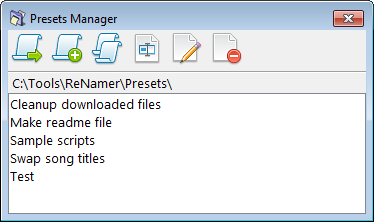ReNamer:Presets Manager
The Presets Manager offers several options for managing your collection of presets, including loading, merging, duplicating, renaming and deleting.
You can access it via the Main Menu » Presets » Manage or using the CTRL+M shortcut from the main window.
 Load a preset
Load a preset
Load the selected preset, replacing the current set of rules.
 Append a preset
Append a preset
Append the current set of rules with rules from the selected preset.
This can be a handy way of merging rules from multiple presets.
 Copy a preset
Copy a preset
Create a duplicate preset file with same rules.
This can be a handy way creating a variation of an existing preset.
 Rename a preset
Rename a preset
Rename the selected preset. You will be asked to enter a new name in an input prompt.
 Edit a preset
Edit a preset
Manually edit a preset file using a text editor.
This is a dangerous operation and may lead to corruption of your preset.
Avoid this action unless you really know what you are doing.
 Delete a preset
Delete a preset
Delete the selected preset. This action physically deletes the preset file.