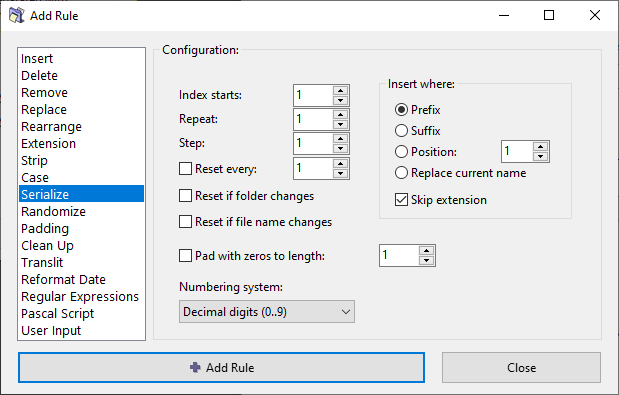ReNamer:Rules:Serialize: Difference between revisions
Jump to navigation
Jump to search
(→Serialize Rule: decremental indexes) |
(Updated to bring in line with ReNamer 6.6.0.5 Beta) |
||
| Line 1: | Line 1: | ||
{{Go|up=ReNamer:Rules|prev=ReNamer:Rules:Case|next=ReNamer:Rules: | {{Go|up=ReNamer:Rules|prev=ReNamer:Rules:Case|next=ReNamer:Rules:Randomize}} | ||
== Serialize Rule == | == Serialize Rule == | ||
| Line 5: | Line 5: | ||
[[Image:SerializeRule.png|center]] | [[Image:SerializeRule.png|center]] | ||
This rule works on a set of files, and inserts incremental numeric series | This rule works on a set of files, and inserts incremental numeric series of digits in the names of those filenames. | ||
The files listed in the pane can be numbered in increasing or decreasing order, with various steps, repeat and reset configuration. The position of each file in the '''Files''' pane becomes important, so check the order of the files in the list before applying this rule. | |||
Examples: | Examples: | ||
| Line 21: | Line 21: | ||
|- | |- | ||
| Index start | | Index start | ||
| Starting number. | | Starting number. For example, if the destination folder already has some files with serialized numbers, you can start with the next number. | ||
|- | |- | ||
| Step | | Step | ||
| Usually 1, but you may like to enter a higher number here if files with intermediate numbers are expected later. Also, negative numbers can be used to make decremental indexes, e.g. -1, -2, -3, etc. | | Increment the index by this value after each processed file. Usually 1, but you may like to enter a higher number here if files with intermediate numbers are expected later. Also, negative numbers can be used to make decremental indexes, e.g. -1, -2, -3, etc. | ||
|- | |- | ||
| | | Repeat | ||
| | | How many times to repeat (reuse) the same index before incrementing it. | ||
|- | |- | ||
| | | Reset every | ||
| | | Reset index to the initial value after processing this many files. | ||
|- | |- | ||
| | | Reset if folder changes | ||
| | | Since ReNamer can work on files collected from multiple folders, this control allows you to reset the counter for each of those folders. The effect is as if you are repeating the same command for each of the folders separately. | ||
|- | |- | ||
| Pad with zeros to | | Pad with zeros to length | ||
| | | Pad the inserted number with leading zeros. For example, "457" becomes "000457" if it is padded to reach 6 digits, and "0457" if padded to 4 digits. | ||
|- | |- | ||
| Line 71: | Line 55: | ||
| Suffix | | Suffix | ||
| After the original filename | | After the original filename | ||
|- | |- | ||
| Position | | Position | ||
| Insert the number at the specified position. | | Insert the number at the specified position. | ||
|- | |||
| Replace current name | |||
| Inserted number replaces the entire filename. | |||
|- | |||
| Skip extension | |||
| Exclude file extension when calculating the position for insertion. | |||
|} | |} | ||
|} | |} | ||
[[Category:ReNamer]] | [[Category:ReNamer]] | ||
Revision as of 13:12, 5 February 2017
Serialize Rule
This rule works on a set of files, and inserts incremental numeric series of digits in the names of those filenames.
The files listed in the pane can be numbered in increasing or decreasing order, with various steps, repeat and reset configuration. The position of each file in the Files pane becomes important, so check the order of the files in the list before applying this rule.
Examples:
- You have a bunch of log files, and you want to make them look like "log0001", "log0002", "log0003", etc.
- You want to force specific sorting for files: "01 - Song XYZ", "02 - Song ABC", "03 - Song YYY", etc.
The parameters are as follows:
| Parameter | Details | ||||||||||
|---|---|---|---|---|---|---|---|---|---|---|---|
| Index start | Starting number. For example, if the destination folder already has some files with serialized numbers, you can start with the next number. | ||||||||||
| Step | Increment the index by this value after each processed file. Usually 1, but you may like to enter a higher number here if files with intermediate numbers are expected later. Also, negative numbers can be used to make decremental indexes, e.g. -1, -2, -3, etc. | ||||||||||
| Repeat | How many times to repeat (reuse) the same index before incrementing it. | ||||||||||
| Reset every | Reset index to the initial value after processing this many files. | ||||||||||
| Reset if folder changes | Since ReNamer can work on files collected from multiple folders, this control allows you to reset the counter for each of those folders. The effect is as if you are repeating the same command for each of the folders separately. | ||||||||||
| Pad with zeros to length | Pad the inserted number with leading zeros. For example, "457" becomes "000457" if it is padded to reach 6 digits, and "0457" if padded to 4 digits. | ||||||||||
| Insert where | Specify where to insert the number.
|