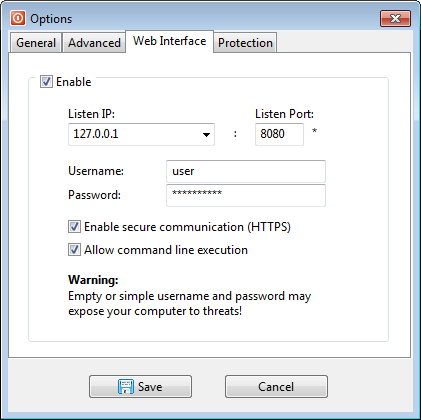Shutter:Web Interface
Shutter exposes some of its functionality through the Web Interface, letting users control their computer remotely from another computer.
Configuration
Steps below outline how to successfully setup the Web Interface.
Enable Web Interface
Open Options via the ![]() button or from the main menu and navigate to the tab called "Web Interface". All of the settings will be disabled (grayed out) by default. Put a tick mark on the "Enable" check box to enable the Web Interface and its configuration.
button or from the main menu and navigate to the tab called "Web Interface". All of the settings will be disabled (grayed out) by default. Put a tick mark on the "Enable" check box to enable the Web Interface and its configuration.
Configure Web Interface
Listen IP and Listen Port parameters define IP address and Port number through which Web Interface will be accessible. Port number can be any numeric value in range 0 to 65535, but it is recommended to use values above 1024 as many of the the ports below this value are reserved by the system and standard applications. Choice of the IP address depends on the desired accessibility of the Web Interface.
| IP address | Desired accessibility |
|---|---|
| 0.0.0.0 | Allow access from all available network interfaces (default). |
| 127.0.0.1 | Allow access only from the local machine. |
| X.X.X.X | Any other configuration will allow access from the specified IP address. |
To check whether specified IP and Port parameters are acceptable press "check port" button.
- For example, if you set IP address to 127.0.0.1 and port 8080, you will access the web interface in your browser via URL: http://127.0.0.1:8080/
Username and Password can be anything (however, always use a strong password). These will be required to access the Web Interface from a remote PC.
- Short or easy to guess Password can introduce a security risk so be careful while selecting your password!
Allow command line execution will allow users to execute arbitrary commands on the host machine.
- Command line execution should be used with caution!
Configure Firewall
Before you can successfully use Shutter's Web Interface you need to make sure that that remote machine can access your host machine. Usually host machine will protected by Firewall software, hence, blocking the remote access. You need to identify the the Firewall software which is running on your host machine and enable access to the specified Web Interface IP:Port address. To start with, Windows (XP or later version only) has its own Windows Firewall; but when you install an antivirus software, it takes over with its own firewall.
Usage
Pitfalls
If you are planning to run multiple instances of Shutter and use Web Interface at the same time you should be aware that every instance of Shutter will try to start up its own Web Interface service. This will result in the first instance successfully activating the Web Interface service while other (later) instances failing with error message "Could not bind socket. Address and port are already in use".
To continue using multiple instances of Shutter you need to create a dedicated copy of Shutter for running the Web Interface service and use a separate copy for running multiple instances without the Web Interface.