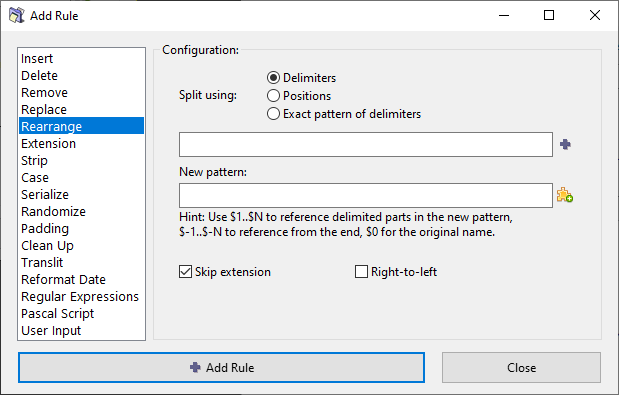ReNamer:Rules:Rearrange: Difference between revisions
Jump to navigation
Jump to search
(examples moved to ReNamer:Rules:Rearrange Examples) |
|||
| Line 1: | Line 1: | ||
{{Go|up=ReNamer:Rules|prev=ReNamer:Rules:Replace|next=ReNamer:Rules:Extension}} | {{Go|up=ReNamer:Rules|prev=ReNamer:Rules:Replace|next=ReNamer:Rules:Extension}} | ||
__NOTOC__ | __NOTOC__ | ||
| Line 91: | Line 86: | ||
|} | |} | ||
== Examples == | |||
== | |||
Examples have been moved to a separate article [[ReNamer:Rules:Rearrange Examples|Rearrange Examples]]. | |||
Revision as of 23:33, 2 April 2010
Rearrange rule
This rule allows you to chop up the existing file name and reuse any/all of the parts in any order to compose a new name.
- You can also add your own text, or use meta tags while composing the new name.
- You can also use the whole original name, and insert literal text (or meta tags) around it.
The parameters are as follows:
| Parameter: | How to use: | ||||||||
|---|---|---|---|---|---|---|---|---|---|
| Split using |
Specifies how to split the existing name into parts.
| ||||||||
| Right-to-left |
If selected, the numbering starts from right.
| ||||||||
| Adds a | character between two delimiter entries, and separates them. (You can directly type the | character instead of clicking on this button.). | |||||||||
| New pattern |
How to compose the new name from the parts created from the original name (see above).
| ||||||||
| Click the button to see a list of meta-tags. Select any meta tag to insert it in the new name template. |
Examples
Examples have been moved to a separate article Rearrange Examples.