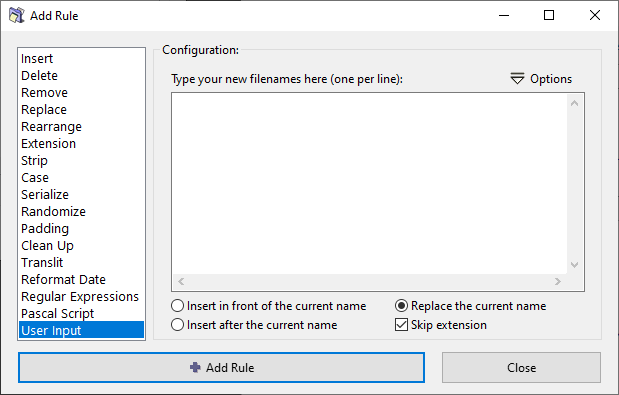ReNamer:Rules:UserInput: Difference between revisions
(Left align the rule image) |
|||
| (16 intermediate revisions by 5 users not shown) | |||
| Line 1: | Line 1: | ||
== | {{DISPLAYTITLE:ReNamer › Rules › User Input rule}} | ||
{{Go|up=ReNamer:Rules|prev=ReNamer:Rules:PascalScript|next=ReNamer:Rules:ReformatDate}} | |||
__NOTOC__ | |||
[[Image:UserInputRule.png]] | [[Image:UserInputRule.png]] | ||
This rule replaces the original | This rule replaces the original filenames with the names taken from the list. (The ''n''th line in the list serves as the new name for the ''n''th file in the '''Files''' pane.) | ||
Naturally, the list | Naturally, the list should contain names for all the files loaded in the '''Files''' pane. | ||
* If the list is shorter, then some of the files will not be renamed. | *If the list is shorter, then some of the files will not be renamed. | ||
* If the list is longer, some of the names will remain unused (but all files in the '''Files''' pane will be renamed). | *If the list is longer, some of the names will remain unused (but all files in the '''Files''' pane will be renamed). | ||
There are | There are three ways to create the list: | ||
# Click in the pane, and manually type the list (one name per line). | #Click in the pane, and manually type the list (one name per line). | ||
# Copy the list from any application to your clipboard. Switch to ReNamer. Click in the '''UserInput''' pane and press '''CTRL+V''' | #Copy the list from any application to your clipboard. Switch to ReNamer. Click in the '''UserInput''' pane and press '''CTRL+V''', right-click and select '''Paste''' or choose the '''Load from clipboard''' from [[Image:UserInputOptionsButton.png]] menu). | ||
#Load a list from the text file (available from [[Image:UserInputOptionsButton.png]] menu). | |||
The optional parameters are as follows: | |||
The | {| class="wikitable" | ||
! Parameter | |||
! Description | |||
|- | |||
| Insert in front of the current name | |||
| Inserts the name before the file name. | |||
|- | |||
| Insert after the current name | |||
| Inserts the name ''after'' the current name. The actual position depends on the '''Skip extension''' option. | |||
|- | |||
| Replace the current name | |||
| Replaces the existing filename with the new name. | |||
The effect on extension depends on the '''''Skip extension''''' option: | |||
|- | |||
| Skip extension | |||
| | |||
*If the option is selected, the extension is ignored and user input strings will affect only the base name of files. | |||
*If the option is deselected, user input strings will replace entire filename, ''including'' the extension, or will be added ''after'' the old extension (if the '''Insert after the current name''' option is selected). | |||
|} | |||
== Alternatives == | |||
See the [[ReNamer:Export_menu|Export menu]] for options on export and import of files and their new names. | |||
== Examples == | |||
For example, if you have this three files: | |||
* Old name 1 | |||
* Old name 2 | |||
* Old name 3 | |||
Then your list of new names should contain exactly three lines like: | |||
* New name for old name 1 | |||
* new name for old name 2 | |||
* New name for old name 3 | |||
==== Example 1 ==== | |||
File list is longer then the list of new names: | |||
{| class="wikitable" | |||
! File name | |||
! List of new names | |||
|- | |- | ||
| | | One.txt | ||
| | | First.txt | ||
|- | |||
| Two.txt | |||
| Second.txt | |||
|- | |||
| Three.txt | |||
| Third.txt | |||
|- | |||
| Four.txt | |||
| ''(will not be renamed)'' | |||
|} | |||
==== Example 2 ==== | |||
List of new names is longer then the file list: | |||
{| class="wikitable" | |||
! File name | |||
! List of new names | |||
|- | |||
| One.txt | |||
| First.txt | |||
|- | |||
| Two.txt | |||
| Second.txt | |||
|- | |||
| Three.txt | |||
| Third.txt | |||
|- | |- | ||
| | | ''(not used)'' | ||
| Fourth.txt | |||
|} | |||
==== Example 3 ==== | |||
Missed item in the list of new names can cause incorrect ordering: | |||
{| class=" | {| class="wikitable" | ||
| | ! File name | ||
| | ! List of new names | ||
|- | |||
| One.txt | |||
| First.txt | |||
|- | |- | ||
| | | Two.txt | ||
| | | Third.txt | ||
|- | |||
| Three.txt | |||
| Fourth.txt | |||
|- | |- | ||
| | | Four.txt | ||
| | | Fifth.txt | ||
|} | |} | ||
[[Category:ReNamer]] | |||
Latest revision as of 12:39, 17 April 2025
This rule replaces the original filenames with the names taken from the list. (The nth line in the list serves as the new name for the nth file in the Files pane.)
Naturally, the list should contain names for all the files loaded in the Files pane.
- If the list is shorter, then some of the files will not be renamed.
- If the list is longer, some of the names will remain unused (but all files in the Files pane will be renamed).
There are three ways to create the list:
- Click in the pane, and manually type the list (one name per line).
- Copy the list from any application to your clipboard. Switch to ReNamer. Click in the UserInput pane and press CTRL+V, right-click and select Paste or choose the Load from clipboard from
 menu).
menu). - Load a list from the text file (available from
 menu).
menu).
The optional parameters are as follows:
| Parameter | Description |
|---|---|
| Insert in front of the current name | Inserts the name before the file name. |
| Insert after the current name | Inserts the name after the current name. The actual position depends on the Skip extension option. |
| Replace the current name | Replaces the existing filename with the new name.
The effect on extension depends on the Skip extension option: |
| Skip extension |
|
Alternatives
See the Export menu for options on export and import of files and their new names.
Examples
For example, if you have this three files:
- Old name 1
- Old name 2
- Old name 3
Then your list of new names should contain exactly three lines like:
- New name for old name 1
- new name for old name 2
- New name for old name 3
Example 1
File list is longer then the list of new names:
| File name | List of new names |
|---|---|
| One.txt | First.txt |
| Two.txt | Second.txt |
| Three.txt | Third.txt |
| Four.txt | (will not be renamed) |
Example 2
List of new names is longer then the file list:
| File name | List of new names |
|---|---|
| One.txt | First.txt |
| Two.txt | Second.txt |
| Three.txt | Third.txt |
| (not used) | Fourth.txt |
Example 3
Missed item in the list of new names can cause incorrect ordering:
| File name | List of new names |
|---|---|
| One.txt | First.txt |
| Two.txt | Third.txt |
| Three.txt | Fourth.txt |
| Four.txt | Fifth.txt |